Use Test Set
Overview
Parameterized test cases can be used to run a test case (test code) against different parameter sets. Therefore, the object defines one or more test runs.
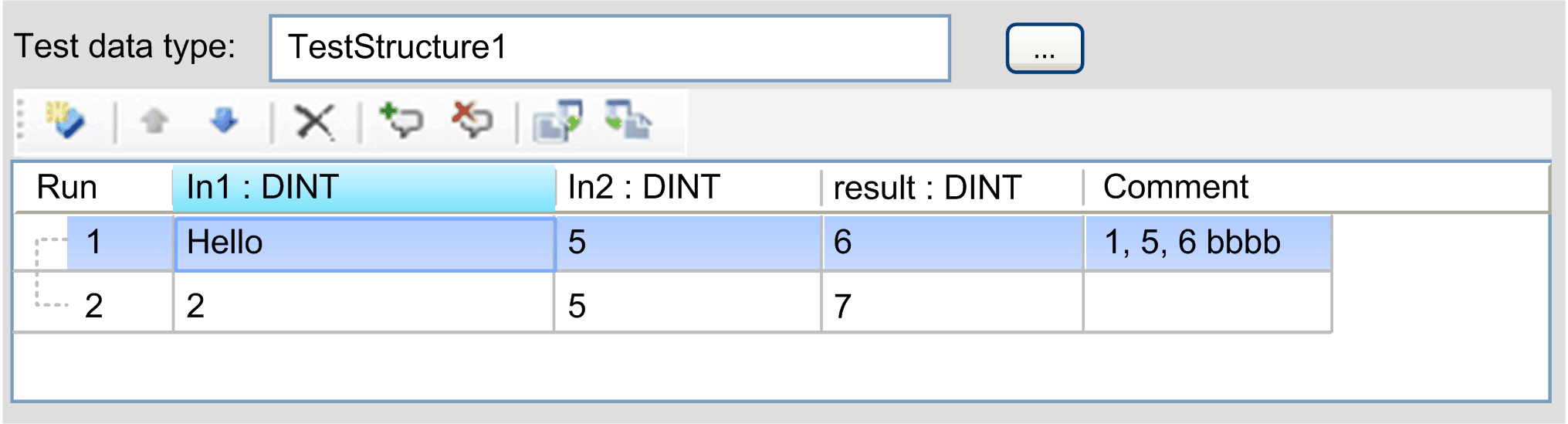
You can select a structure by clicking the button that opens the dialog box or you can type directly in the input field. Changing the type updates the columns of the table with the test runs depending on the number of elements of the selected structure.
Type mismatches are shown by compiler errors in the window. Double-click opens the compiler error in the editor and marks the line causing the error.
|
Button / box |
Description |
|---|---|
|
|
Add a new row. If a row was selected before, the content of this row is copied into the new row. |
|
|
Change the test run order. The selected rows can be moved by clicking and . Additionally, you can define a new position of a test run by changing the value of the first column. |
|
|
Delete all selected rows. |
|
|
Add new comments. The last column can contain a user-defined comment. By clicking , a comment is automatically created for the selected rows of the table. The comment contains all values of the row separated by commas. |
|
|
Clear the comments. The comments of the selected rows are cleared by clicking . |
|
|
Export .csv files. The complete table is exported in a .csv file by clicking . The export file can also contain hidden elements. |
|
|
Import .csv files. The complete table is imported from .csv file by clicking . The import overwrites the existing content. If the table contains more elements than the selected test data type structure, the hidden elements are not displayed. |
Clipboard
The Clipboard supports CSV format. It is encoded with the Windows-1252 code page that provides for example german umlauts and can be interpreted by tools like Microsoft Excel or Notepad++.
The functions of the editor table are similar to the default functions of Microsoft Excel. When pasting data from the Clipboard to the editor table, the same amount of data as selected elements are inserted.
If the number of elements from the Clipboard exceeds the number of selected elements, the elements are only inserted from the left to the right. If the last element of the Clipboard starts with , it is interpreted as a comment and is written into the comment column.